Step 2 - Template and import
ALL HOW TO GUIDE ARTICLES
- View templates. Click the thumbnail to view the flipbook.
- From the menu "select a template".
Our templates are created in Google Slides. It will ask you to link your existing Google account. If you don't have a Google account, you can either create a Gmail address or use the existing email address you signed up with.

- Choose the book size and template carefully. *If you need help deciding which template is right for you contact our team beforehand.
- Press submit.
-

Flag recipes ready to import
IMPORTANT NOTICE FOR COMMUNITY MEMBERS: If you are on the community package, in your dashboard menu select DO MY COOKBOOK and open. Next select DO MY PLACING. Once submitted our team will take over importing and position all your recipes and images and add additional pages in your book based on what you have selected.- Go to your Recipe library.
- NOTE: Only flag ONE recipe if you wish to make your own recipe font selection. Read this article showing you how.
- If you are happy to proceed with the current default template recipe font settings, switch all recipes to Yes.
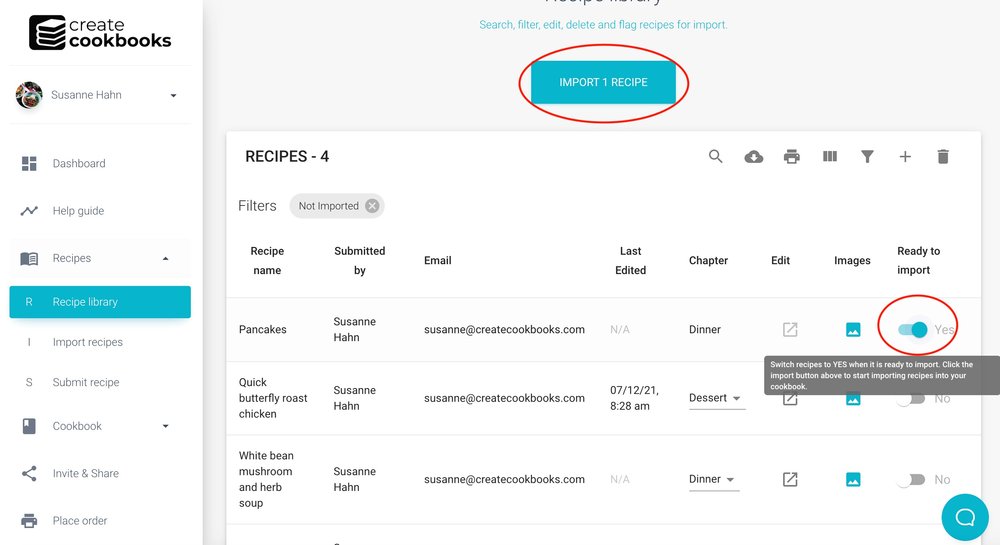 Import recipes
Import recipes
Select Import. *This does not apply to Community members. Scroll down to "Generate Flipbook)
- All recipes flagged are imported into your chosen template, in chapter order and font styles attached.
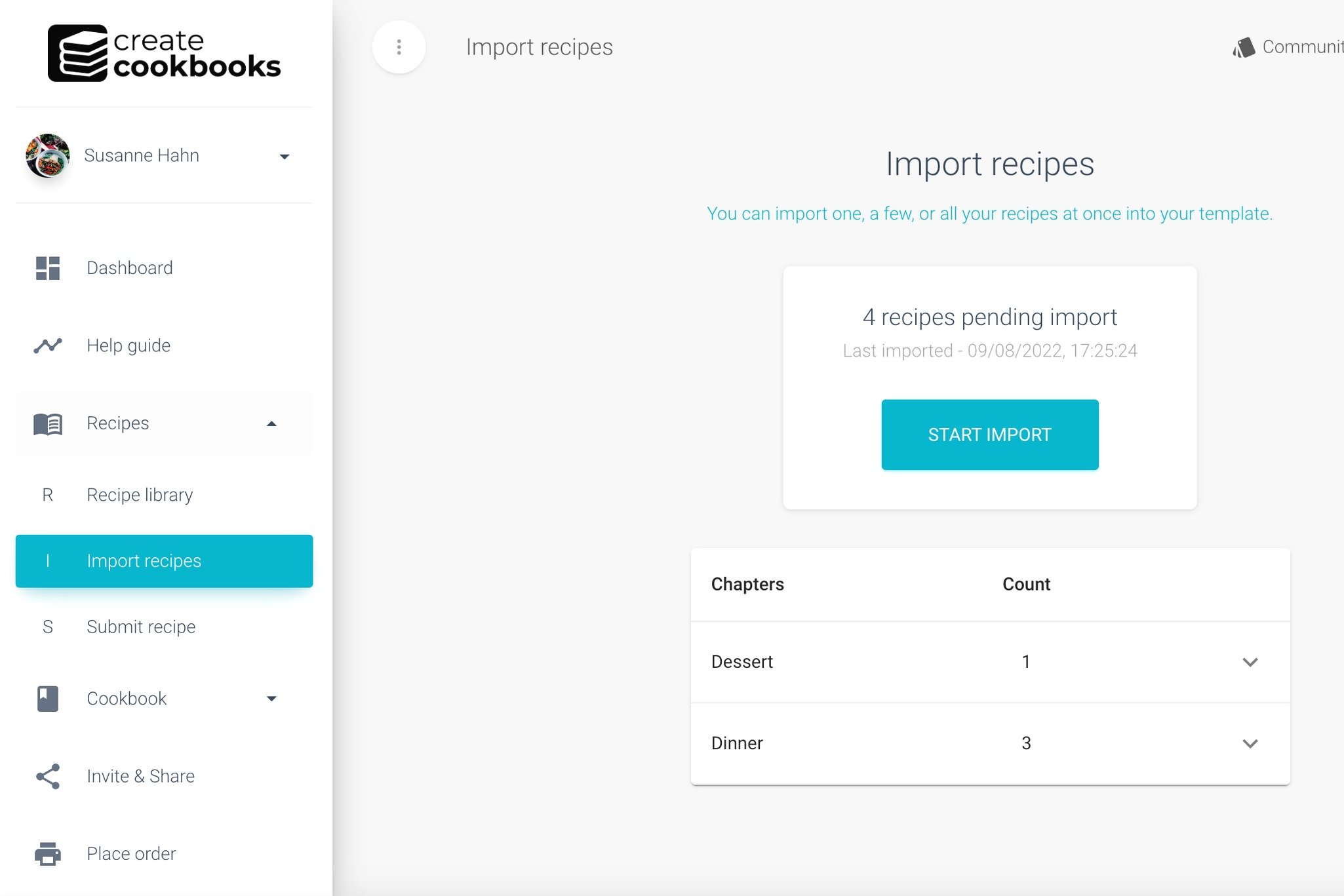
Generate a preview of your book
- After you have imported your recipes you can then generate your first preview of your book.
- In your dashboard menu, select cookbook > preview > generate.
- Thereafter, you can regenerate a preview of your cookbook at any time.
- Please note: Step 3 - layout provides links to tutorial videos and help articles showing you how to position recipes to fit a page. Help articles show you how to add new pages for recipes that are too long for a page, move and delete pages, repositioning and resizing images and how to add additional personal images and from our photo library too.
- Step 3 also shows you how to contact our team from inside your book should you have any questions along the way.
Invite others inside your layout
- Select Invite & share.
- Send an email to invite friends & family to help edit your template layout.
- Next, step 3 - layout.
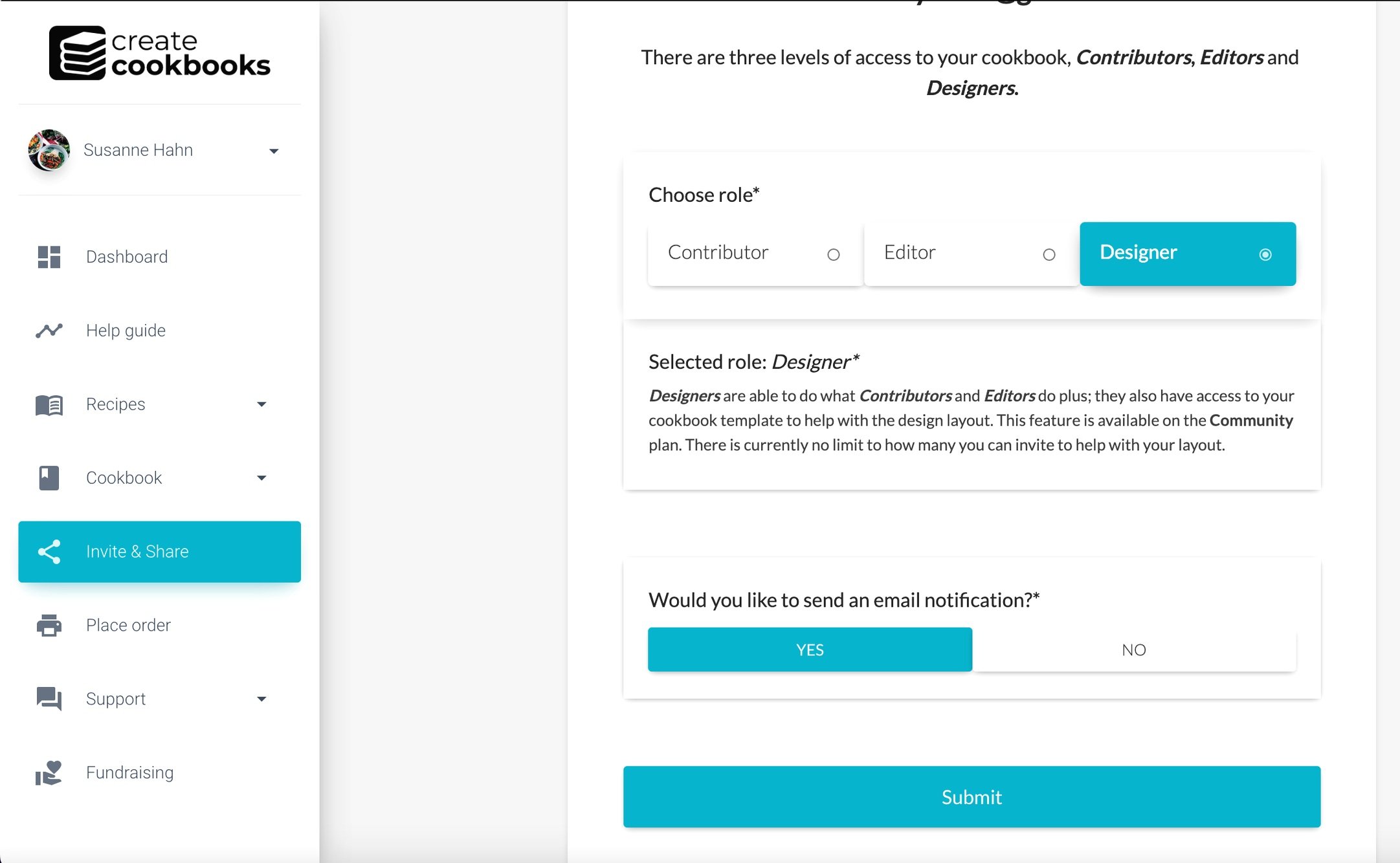


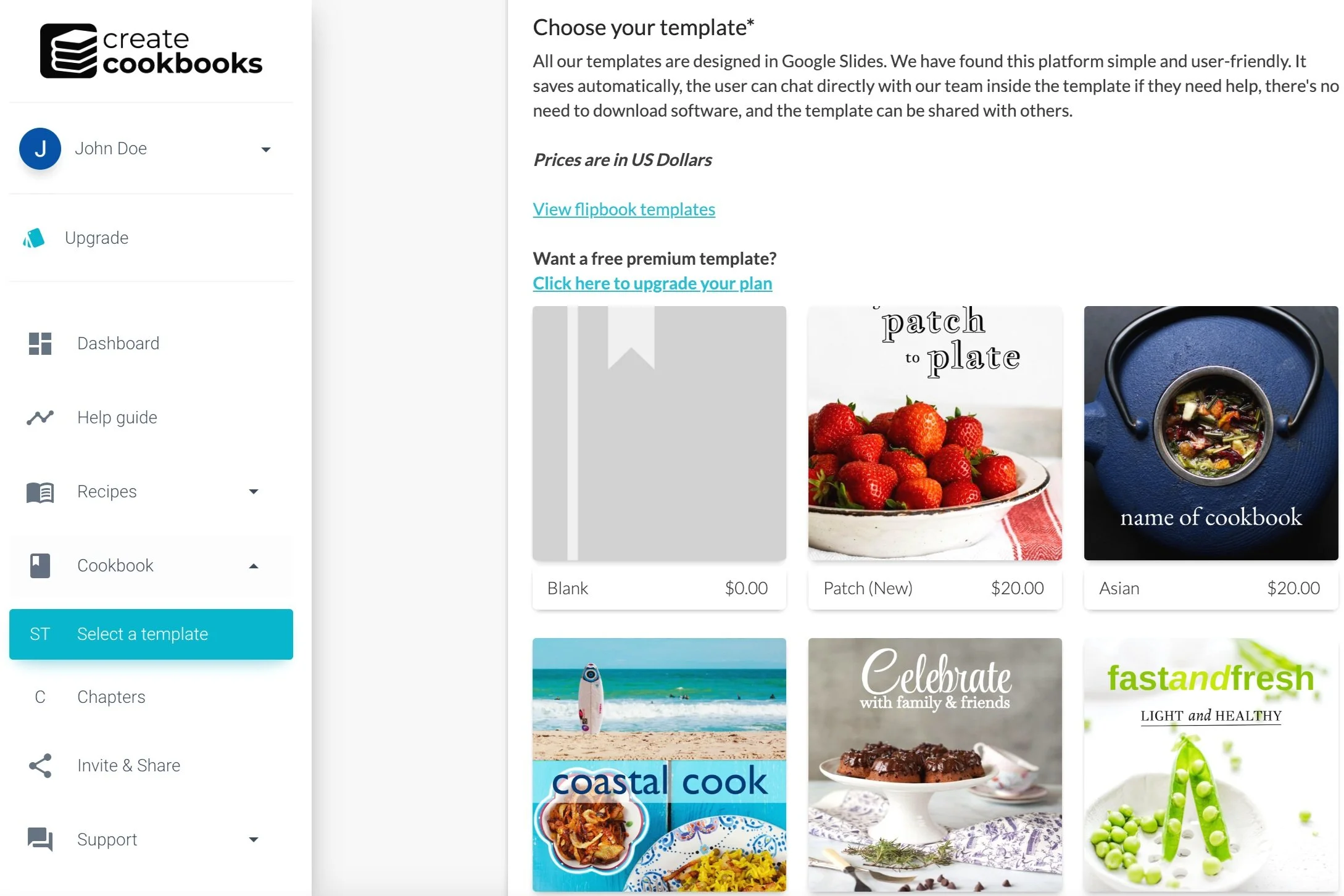
 Import recipes
Import recipes